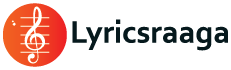How to create Rangoli videos using Adobe Illustrator and After Effects
How to create Rangoli videos using Adobe Illustrator and After Effects
Here’s a step-by-step guide to create a rangoli video using Adobe Illustrator and After Effects:
1. Create the rangoli design in Adobe Illustrator: Start by creating the rangoli design in Illustrator. You can use basic shapes, such as circles and rectangles, to create the different elements of the design. Make sure to use vibrant colors to add an Indian touch to the design.
2. Save the Illustrator file as a PNG: Once you have completed the design, save it as a PNG file. This will allow you to import it into After Effects as a static image.
3. Import the PNG into After Effects: Open After Effects and create a new composition. Import the PNG file into the composition.
4. Add animation to the design: Add animation to the design by using keyframes in After Effects. You can animate the elements of the design to move and change over time.
5. Add audio to the video: Add audio to the video by using a background music track. This can be a traditional Indian song or any other music that fits the theme of the rangoli.
6. Render the video: Once you have added all of the animations and audio, render the video. You can export the video as an MP4 file or any other format that you prefer.
7. Share the video: Share the final video on social media platforms or upload it to a video hosting site. You can also share the video with friends and family to show off your creative skills.
Note: The exact steps to create a rangoli video in After Effects may vary depending on the version you are using, but the basic process should remain the same. It may take some time and practice to get the hang of using After Effects, but once you get the hang of it, you’ll be able to create beautiful and intricate animations.