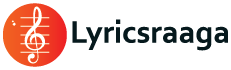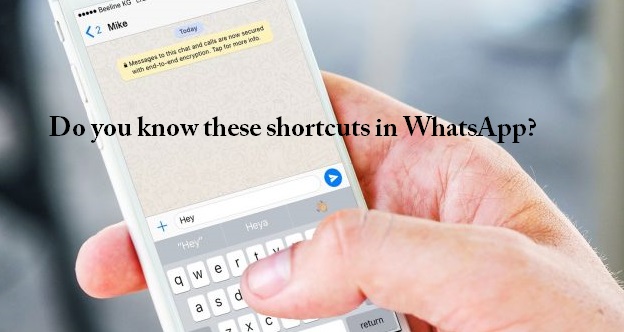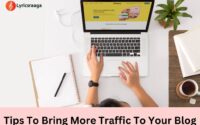Do You Know These Shortcuts In Whatsapp
Do You Know These Shortcuts In Whatsapp? : WhatsApp has become an integral part of our daily lives. People are spending a lot of time using this app. from entertainment to information, WhatsApp is used for various purposes.
The app has a lot of features in it and it constantly undergoing changes and upgradations to make it more user-friendly, secure and effective.
we have made an attempt to list a few features of WhatsApp, which could be useful for our viewers. well, many of you might be aware of these features and some may not.
So let’s look at these WhatsApp features listed below.
1. Do Not Store Unnecessary Numbers
Many people think that to send a message to someone through WhatsApp, they must store their number on the phone. But there is an alternative. Type wa.me/91 and append the mobile number of the person to whom you want to send the message.
For example, if you type wa.me/91xxxxxxxxxx and send, this information will appear as a link in blue. When you click on that link, you can see the WhatsApp page of the person whom you want to send the message without storing their number.
2. To Avoid Unnecessary Groups
Often People will add you in the new WhatsApp groups like Friends Group, Office Group, etc.. Sometimes even in unnecessary groups. To avoid being added to the group that you are not willing to be part of, go to Settings in your WhatsApp account and click on Privacy, there is an option called ‘Groups’.
There you can see ‘who can add me to groups’ with three options like Everyone, My Contacts, and Nobody. If you select ‘Nobody’ option, After that, you will receive a notification, whenever someone wants to add you in WhatsApp group first. If you are willing to join you can join that group otherwise you can opt-out.
3. Swipe To Reply
If you want to directly reply to someone’s message in a group or a chat, the only way to do so is to select the message and hold it for a few seconds. When you do this, immediately the keyboard to type text will appear and you will start typing the message. This will takes at least three seconds to reply.
The Swipe to Reply method has made your job much easier. Whenever you want to replay to a message, just swipe the message to the right, the keyboard pops up and you can start replying to a message.
4. Audio Recording
WhatsApp has a feature of audio sharing. We can share the information in an audio format with others. Until now, to record the audio, you have to press and hold the audio button next to the type a message keyboard. Once we release the audio button, the information we recorded will go to the concerned person. Even if the wrong information is shared by mistake, the message can only be erased after sending it to those involved.
Instead, you can press the audio button and swipe up and start talking. Now, the record will be locked. If the spoken information is incorrect, just swipe the audio to the left and the audio will be destroyed. Talk again and send information.
5. Only Admin Can Message In A Group
In WhatsApp groups created to share essential information, if the admin feels that there is no need for all the members of the group to share information, then Admin can utilize the option of ‘Only admins’.
Accordingly, In WhatsApp’s group settings, there is an option called ‘center message’. When you click on it, two options appear as ‘All participants’ or ‘Only admins’. If you change the setting to ‘only admins’, only admins in the group can send information to that group. If you choose ‘All participants’ – then everyone in the group can send information to the group.
6. Changing Font Of WhatsApp Characters
In WhatsApp, if you want to highlight and display certain information, you can make it as bold or italic. If you type the word * before and after the word you want to highlight it will be highlighted in bold. If you want to make certain text as italic, you can do so by using _ before and after the text.
For example, if you type * LYRICSRAAGA *, only the word LYRICSRAAGA will become bold. For example, if you type _LYRICSRAAGA_, only the word LYRICSRAAGA will be in italics.